Major improvements to the popups showing Chinese word details as well as Chinese/English search results.
Word popups now show full definitions instead of summary. You can tap on Chinese words within definitions (as well as characters within the headword) to bring up another popup and so on.
Pro-tip: long-tap on character in headword to show longest sub-words starting from that character.
At any point, you can use the bottom-right action button to open the full app at that word. This is useful for exploring the word in more detail.

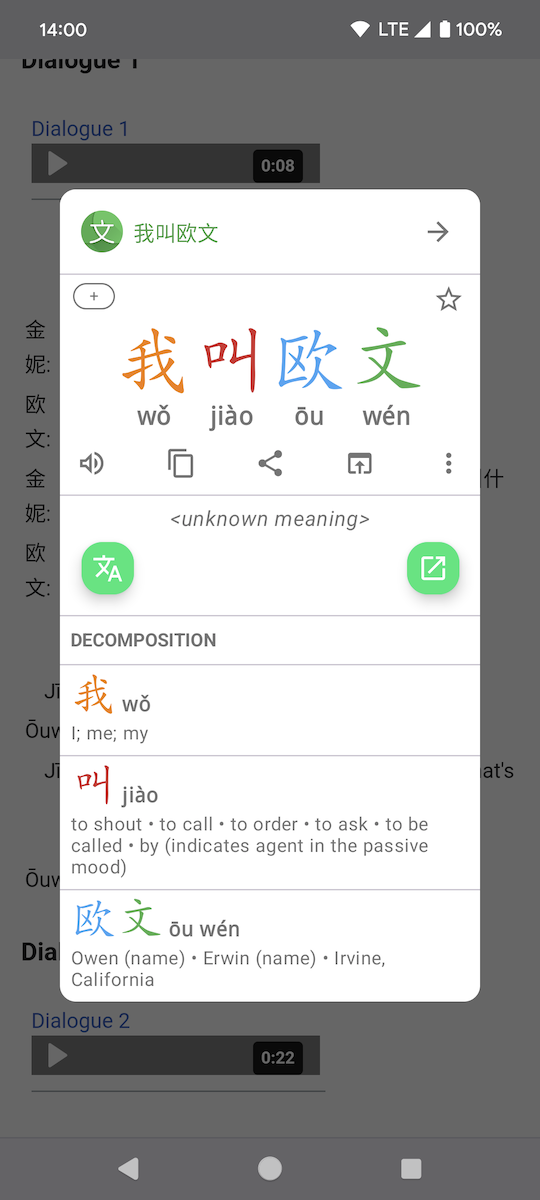
Word Search popups When searching for a word (Chinese or English - for example when selecting text in any app, or using Quick Settings Tile - see below) the results are shown as a list of words (with definition summaries). However, if there is only one word in the list, then the full popup for that word is shown instead. Tapping on a word in a list brings up the word popup and so on. Use the top-right arrow to jump to the full app using the same search.
If you just want to launch the full Hanping app (at the home screen) from the popup then tap on the top-left launcher icon.
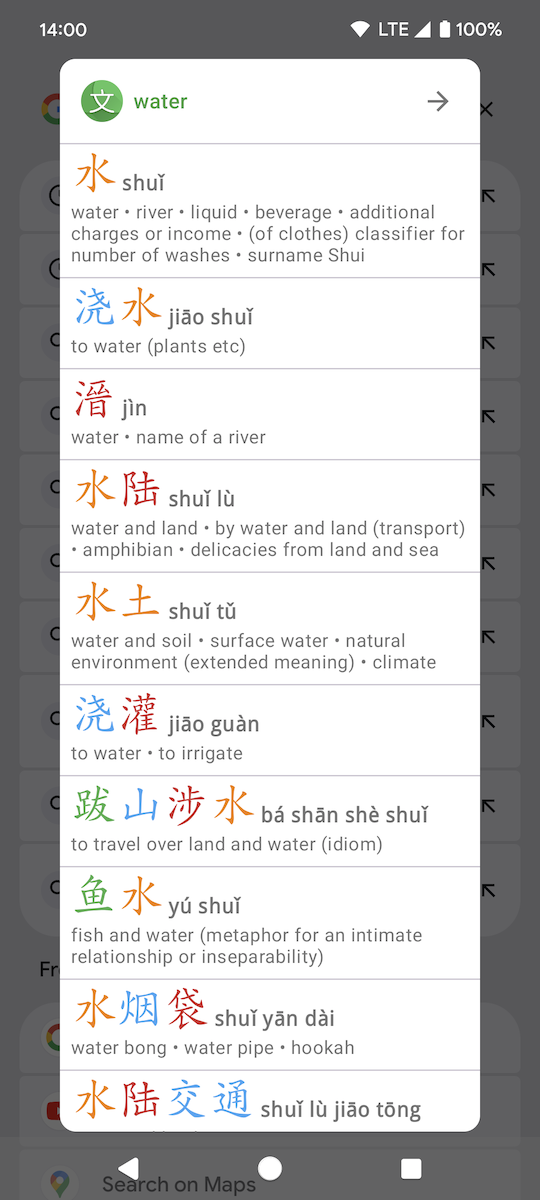
- Read Clipboard Quick Settings Tile (available from device notification shade): Used to show clipboard Chinese text in a heads-up notification. That was not very useful when the device was in DND mode. Instead, the word (or words) are shown in the new popup. Also supports English text!
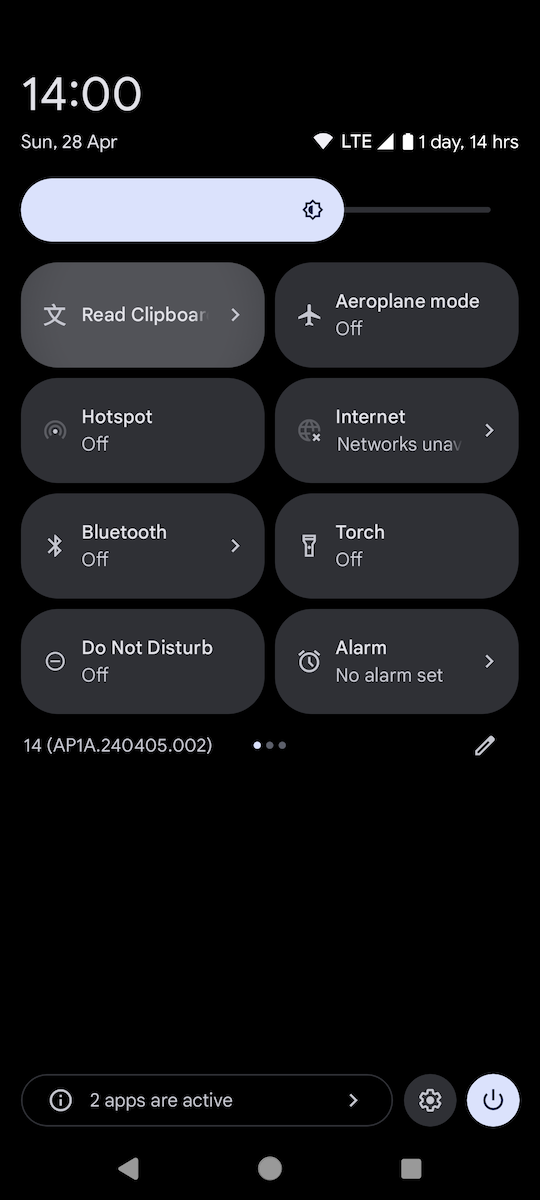
- Device Text Selection (in any app, when selecting text, instead of tapping the copy button, tap the overflow menu (3 vertical dots) and select Hanping Pro): This will show the word popup (like above) instead of directly launching the full app
For words not in the dictionary, Hanping shows the decomposition (and a useful button to launch Google Translate):
- Homescreen Widget Tap on the widget to show the popup for that word. This is the fastest way to access things like full definitions, play button, star, stroke animation, links etc. Also added an app shortcut to refresh homescreen widgets: If your widgets are stuck, long-tap on launcher icon and tap “Refresh Widgets”. Note - by default the legacy widget toolbar is not shown. The buttons in those toolbars were often too small to hit easily. Much more convenient to just tap on the widget to bring up the word popup and the play/star/copy from there
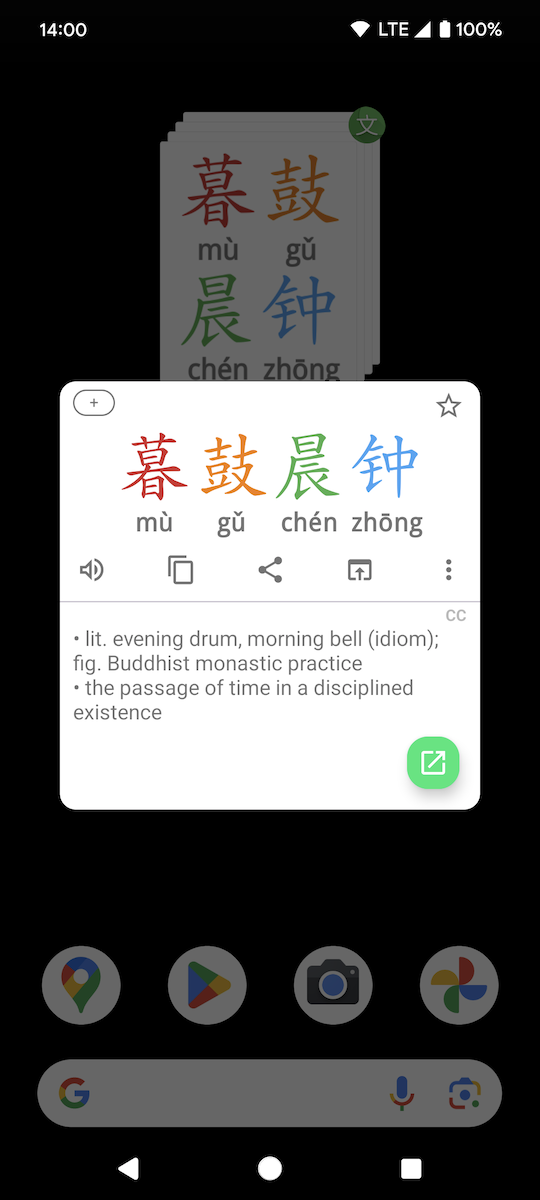
- AnkiDroid When revealing the back card, tap on the hanzi to show the Hanping popup. With the latest card template version, you can configure the button (used to be “links”) in the Anki CSS. Defaults to a new “examples” button which shows a list of examples (for that word) in a popup
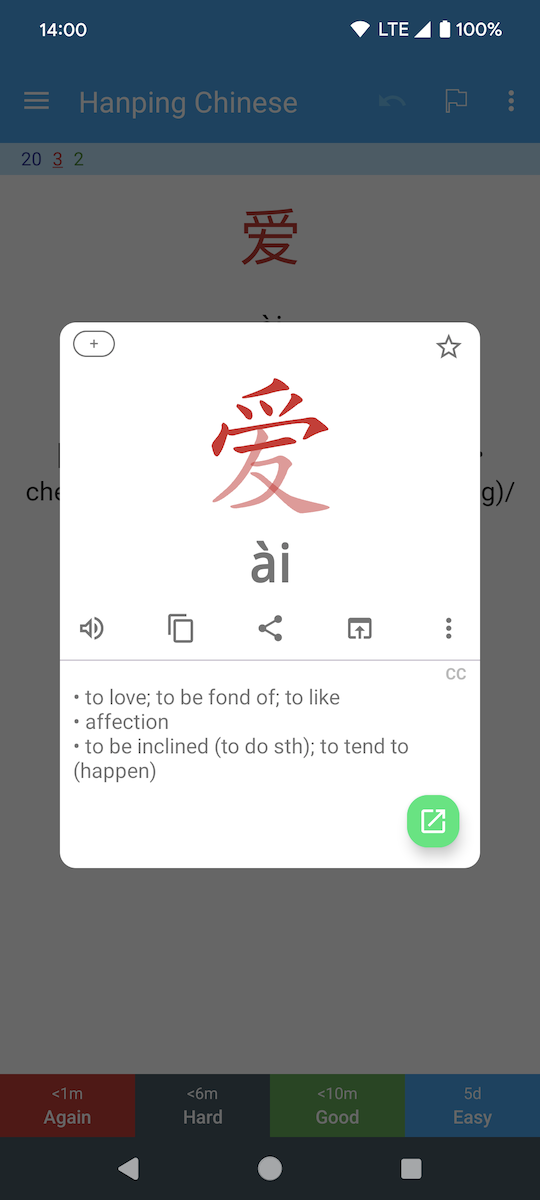
- Du Chinese When looking up a word and selecting Hanping, the Hanping popup is shown instead of launching the full app
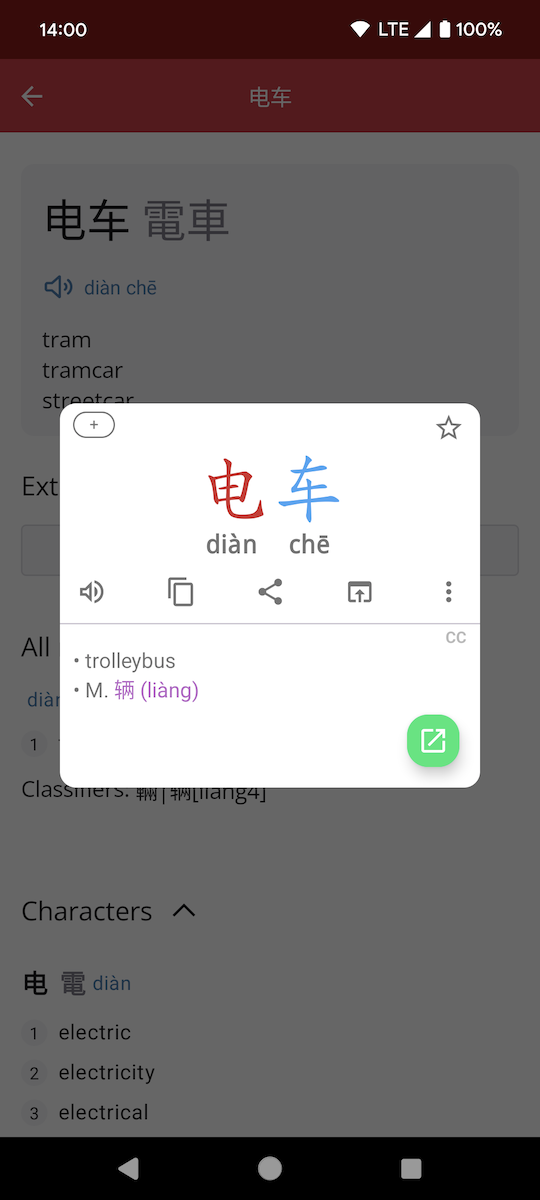
- History Small improvements to when selecting history items (long-tap on any history item to begin selecting). By the way, did you know that when you are in selection mode, you can tap the date header to select (or deselect) all items for that date.
- Bug fixes
Get it on Google Play: Hanping Chinese Dictionary Pro and Hanping Cantonese Dictionary
Please contact us with your feedback.


