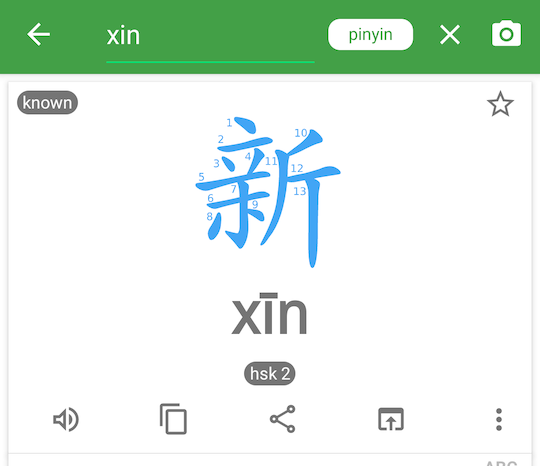Hanping supports using a custom Chinese font instead of the system font that comes with your Android device.
You might want to do this if your system font does not have good coverage of Chinese characters (maybe many Chinese characters are showing as empty squares?) or simply because you want to use a more attractive font.
To do this you will need to provide Hanping with the appropriate TTF or OTF font file which can either be downloaded from the internet or copied form your Windows or OS X installation.
1. Grab the font file
If you have a Windows installation available, copy this file: C:\Windows\Fonts\simkai.ttf to your Android device's Download folder.
You can do this using Android File Transfer.
Otherwise, try these links:
Simplified Chinese
Traditional Chinese
Stroke Order Font
For a Chinese font that includes stroke order numbers for many of the most common characters: Download here
Trigger the download on your Android device so that it ends up in your Download folder. Note: the file must have either a .ttf or .otf filename extension.
2. Import the font file into Hanping
- Hanping's Settings / Hanzi Font then click Import... and select the font file that you previously placed in Downloads
Here is a screenshot of Hanping using the stroke order number font mentioned above: